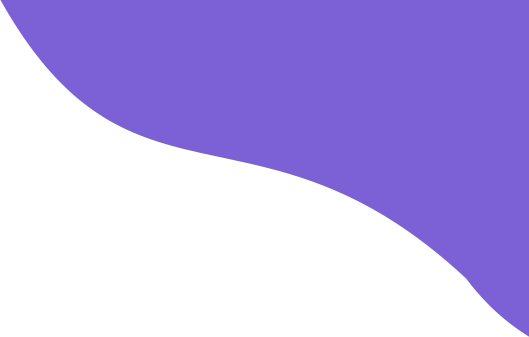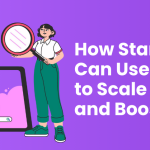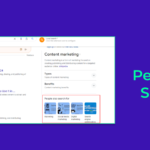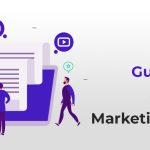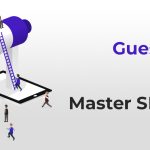Table Of Content
- 1 1. 401 Unauthorized Access
- 2 2. 500 Internal Server Error
- 3 3. Loading Speed Issues
- 4 4. 501 Not Implemented
- 5 5. 502 Service Temporarily Overloaded
- 6 6. 503 Service Unavailable
- 7 7. Connection Refusals
- 8 8. The File Contains No Data
- 9 9. Submission Errors
- 10 10. Complex 403 Forbidden
- 11 11. The 400 Bad Request
- 12 12. Website Security Errors
- 13 13. Cross-Browser Compatibility Issues
- 14 14. Resolve Domain Name Server (DNS) Errors
- 15 15. Mobile Responsiveness Issues
- 16 16. Streamlining Contact Form Length: Short And Sweet
- 17 17. Accessibility Challenges
- 18 18. Metadata Lacks The Clarity
- 19 19. Broken Link Issues
- 20 20. Images Without Alt Text
- 21 21. Expired Domain Issues
- 22 22. Avoid Duplicate Content
- 23 23. SSL Certificate Errors
- 24 24. 404 Not Found
- 25 25. Helper Applications Not Found
- 26 26. TCP Errors
- 27 27. DNS Look-Up Fiascos
- 28 28. Request Time-Out
- 29 29. Not Secure Warnings
- 30 30. Technical SEO Issues
- 31 31. Socket Layer Sealing
- 32 32. CMS And Plugin Updates Errors
- 33 33. 301 Redirects
- 34 34. Harvesting Site Maps
- 35 35. Keeping Code Clean
- 36 Over To You
A top-tier content, product, or service won’t yield results if your website is SUBPAR.
So, ensure that your website is operational and running seamlessly.
Otherwise, all your efforts will be in vain.
In this article, you will learn about 35 website errors that prevent you from getting your desired online reputation. In fact, you will learn how to fix them.
1. 401 Unauthorized Access
2. 500 Internal Server Error
3. Loading Speed Issues
4. 501 Not Implemented
5. 502 Service Temporarily Overloaded
6. 503 Service Unavailable
7. Connection Refusals
8. The File Contains no Data
9. Submission Errors
10. Complex 403 Forbidden
11. The 400 Bad Request
12. Website Security Errors
13. Cross-Browser Compatibility Issues
14. Resolve Domain Name Server (DNS) Errors
15. Mobile Responsiveness Issues
16. Streamlining Contact Form Length: Short and Sweet
17. Accessibility Challenges
18. Metadata Lacks the Clarity
19. Broken Link Issues
20. Images Without Alt Text
21. Expired Domain Issues
22. Avoid Duplicate Content
23. SSL Certificate Errors
24. 404 Not Found
25. Helper Applications Not Found
26. TCP Errors
27. DNS Look-Up Fiascos
28. Request Time-Out
29. Not Secure Warnings
30. Technical SEO Issues
31. Socket Layer Sealing
32. CMS and Plugin Updates Errors
33. 301 Redirects
34. Harvesting Site Maps
35. Keeping Code Clean
Let’s shed light on each error and see how to fix them.
The HTTP 401 Unauthorized error occurs when a user attempts to access a resource that requires authentication but does not provide valid credentials.
After receiving authentication credentials, the server returns an HTTP HTTP WWW-Authenticate response header that informs the client how to request the resource again.
How Do We Fix It?
- Make sure the URL is accurate and does not contain any typos or outdated information.
- The 401 Unauthorized error can be caused by corrupted or outdated browser cache and cookies. Clearing the cache and cookies can help fix this problem.
- In some cases, plugins, such as security plugins, may block access by mistake or impose restrictions on specific pages. Here, you must temporarily disable those plugins and test the page again.
- Inspect the .htaccess file for any misconfigurations or restrictions that might be causing the error.
- Review the WWW-Authenticate header of the server to get insight into the authentication methods that need to be used.
2. 500 Internal Server Error
HTTP 500 Internal Server Error is a generic error indicating that the server encountered an unexpected condition that prevented it from fulfilling a request.
The Following Steps Will Help You Resolve A 500 Internal Server Error:
- Disable plugins or themes temporarily to isolate potential conflicts.
- If necessary, check and correct file permissions.
- If there are syntax errors in the .htaccess file, edit it carefully.
- Upgrade or install new software properly.
- See if you can find any clues about the error in the server logs.
- If troubleshooting fails, contact the server administration.
3. Loading Speed Issues
Page speed directly impacts user experience, with studies showing that even a one-second delay in page loading can result in 11% fewer page views.
How To Fix?
- First, regular link checkups and redirect management through 301 redirects are pivotal practices to keep your content pristine.
- Then, optimize your images, reduce redirects, and minify code to improve your website’s speed.
- Also, use tools like Google PageSpeed Insights for further analysis.
- Minimize HTTP requests, optimize images, and leverage browser caching for a turbocharged online experience.
4. 501 Not Implemented
The 501 Not Implemented error occurs when the server doesn’t recognize the request method used in the client’s request. This can happen if the server doesn’t support the client’s specific HTTP method (such as GET, POST, PUT, DELETE, etc.).
How To Fix It:
- Check Request Method Compatibility: Ensure that the server supports the request method being used. For example, you’ll encounter this error if you’re trying to submit a form using a method that the server doesn’t recognize.
- Review Server Configurations: Misconfigurations in the server settings could also lead to this error. Reviewing and adjusting server configurations may help resolve the issue.
5. 502 Service Temporarily Overloaded
The 502 Service Temporarily Overloaded error occurs when the server, acting as a gateway or proxy, receives an invalid response from an upstream server. This can happen when the upstream server is overloaded or experiencing issues.
How To Fix It:
- Wait And Retry: In many cases, this error is temporary and can be resolved by waiting for a few minutes and then retrying to access the website.
- Optimize Server Resources: Website owners can optimize their server resources or upgrade server capacity to handle traffic spikes better and prevent overloading.
- Check Upstream Server Status: If you’re a user, you can’t directly fix issues with upstream servers, but you can check the status of the website you’re trying to access to see if they’ve acknowledged any server issues.
The 503 Service Unavailable error indicates that the server is currently unable to handle the request due to maintenance or temporary overload. Unlike the 502 error, this error typically originates from the server itself.
How To Fix It:
- Wait For Maintenance To Complete: If the error is due to scheduled maintenance, you’ll need to wait until the maintenance period is over before the server becomes available again.
- Check Server Status: Website administrators should provide status updates regarding server availability. Users can check these updates to determine when the service is expected to be restored.
7. Connection Refusals
Connection Refusal errors occur when the server refuses to establish a connection with the client’s browser or device. This can happen due to various reasons, such as firewall restrictions, server misconfigurations, or network issues.
How To Fix It:
- Verify Internet Connection: Ensure that your internet connection is stable and functioning properly. Connection issues on your end could lead to this error.
- Check Server Configurations: Server misconfigurations, such as firewall rules blocking certain connections, could cause connection refusal. Reviewing and adjusting server configurations may help resolve the issue.
- Use A Website Status Checker: If you suspect the website might be down, you can use a website status checker to confirm whether the issue affects everyone or just you.
8. The File Contains No Data
The File Contain No Data error occurs when the requested file is empty or contains no data. This can happen due to various reasons, such as file corruption, incomplete uploads, or permission issues.
How To Fix It:
- Contact The Website Administrator: If you encounter this error, it’s likely a server-side issue. Contact the website administrator to ensure that the file is properly uploaded and accessible.
- Check File Permissions: File permissions may prevent access to certain files. Ensure that the file permissions are set correctly to allow access to the requested file.
9. Submission Errors
Submission Errors occur when submitting forms or data on a website fails. This can happen due to various reasons, such as validation errors, server-side issues, or network interruptions.
How To Fix It:
- Verify Form Fields: Ensure that all required form fields are filled out correctly and that any input data meets the specified validation criteria.
- Clear Browser Cache: Sometimes, browser cache or cookies can interfere with form submissions. Clearing the browser cache and cookies and then attempting to submit the form again may resolve the issue.
- Contact Website Administrator: If the problem persists, contact the website administrator for further assistance. They can investigate server-side issues that may be causing submission errors.
10. Complex 403 Forbidden
A 403 Forbidden error occurs when the web server acknowledges the request but cannot grant access. It signifies that the web page you’re attempting to reach is off-limits, and you lack the necessary authorization.
This issue can manifest due to various factors, including improper file permissions, a corrupted .htaccess file, malfunctioning plugins, and IP blocking configurations.
To Resolve The 403 Forbidden Error, Consider The Following Steps:
- Try Hostinger AI Troubleshooter.
- You should clear your web browser’s cache and cookies.
- Disable VPN usage temporarily.
- Disable the CDN services for a limited period of time.
- Scan your computer for malware.
- File .htaccess should be restored.
- Make sure the site’s permissions are set correctly.
- Make sure all WordPress plugins are deactivated.
- The A record should be confirmed as accurate.
- Nameservers should be updated if necessary.
- For insights, review the server logs.
- Consult your hosting provider or a professional for assistance.
11. The 400 Bad Request
The 400 error occurs on the client’s end when a request is malformed.
Make sure all your links and forms work correctly and point to the correct destinations by debugging and verifying input data.
It is possible to provide a more seamless and efficient user experience on your website if you check for and fix 400 errors regularly.
The key to a successful online presence that engages users and drives growth is to stay on top of these common web development issues
How To Fix Them?
- Make sure the URL is correct and free of typographical errors or missing elements.
- Clean the cache and cookies on your browser. Outdated or corrupt cached resources can cause a 400 Bad Request error.
- Refresh your DNS cache to eliminate stale entries that may be causing the problem.
- Try disabling certain browser extensions temporarily if they interfere with the website’s functionality.
- File sizes should conform to the server’s limitations to avoid 400 Bad Request errors.
- URLs should be encoded correctly if they contain special characters.
12. Website Security Errors
In this digital age, security is pivotal. So, if you see any sort of security issues, fix this as soon as possible.
In fact, security breaches compromise user data and can lead to SEO penalties.
How To Fix?
- Update your website regularly.
- Set strong passwords (avoid repetition).
- Also, secure your website with SSL certificates. They are your best weapon against nefarious cyber intruders.
13. Cross-Browser Compatibility Issues
Your website must display and function flawlessly on all browsers. Otherwise, it will lead to poor user experience.
How To Fix?
- Regular cross-browser checks and adherence to web standards are vital to ensure a smooth experience for all users.
- By upholding compatibility across browsers and following established web standards, you establish a dependable, accessible platform that caters to a wider audience.
14. Resolve Domain Name Server (DNS) Errors
DNS errors can stop people from browsing your website. This happens mostly due to misconfigured DNS settings, DNS server not responding, outdated browser, etc.
How To Fix It?
- Firstly, you can check the settings of your DNS servers.
- Another simple thing you can do is restart your system.
- You can also flush the DNS cache and reset your IP.
- Again, you can run network diagnostics to find and fix connectivity issues.
15. Mobile Responsiveness Issues
With mobile devices accounting for over half of global web traffic, having a responsive design is paramount. So, if your website is not optimized for mobile, ensure that you fix it ASAP.
How To Fix?
- Use Mobile-Friendly Test and AMP to ensure your pages are user-friendly on all devices.
- Also, invest in a mobile-first approach by employing responsive web design and mobile-specific testing.
16. Streamlining Contact Form Length: Short And Sweet
Long forms can make users less likely to engage. So, you must find the right balance between the required data and user convenience.
But How?
- Form analytics help you understand how users interact with your forms, allowing you to identify any pain points or areas for improvement.
- A/B testing involves creating two versions of a form and testing them to see which performs better in user engagement and completion rates. Using these tools, you can optimize your forms to make them more user-friendly and effective in capturing the necessary information.
17. Accessibility Challenges
Accessibility errors on websites can make many people feel left out. To make sure everyone can use a website easily, fix them without fail.
How To Fix?
- It’s important to have clear headings and descriptions for images.
- Plus, ensures an easy-to-use navigation.
18. Metadata Lacks The Clarity
Long meta descriptions on websites can get cut off in search results. Solving this allows the users to browse and find what they need on your site easily.
How To Fix?
- So, it’s important to keep them short and to the point.
- Summarize your metadata in a concise and appealing way that fits within the character limits.
19. Broken Link Issues
Broken links are detrimental to your website’s credibility and SEO performance. They can lead to user frustration, bounce rates, and reduced organic traffic.
How To Fix?
- Regularly check your internal and external links using tools like Google Search Console or Dead Link Checker.
- Replace them with relevant and fresh content.
20. Images Without Alt Text
Images on websites have a hidden description called alt text. If images don’t have alt text, the search engines won’t be able to understand its context.
Thus, you are limiting the possibility of your images getting the desired visibility.
How To Fix?
Adding alt text to images helps everyone. Include those who use screen readers to understand what’s in the pictures. This makes websites more inclusive and accessible to all users.
21. Expired Domain Issues
If a domain name expires, it can cause your website to go completely offline, like a blackout.
How To Prevent This?
Make sure to watch the expiration dates and set up automatic renewals.
22. Avoid Duplicate Content
When you have the same content on multiple pages of your website.
It would not impact your ranking immediately; search engines may get confused, and your site may lose credibility.
How To Prevent This?
To prevent this SEO issue, use canonical URLs and make sure each page has unique content.
23. SSL Certificate Errors
An SSL error occurs due to an unsecured connection, and it can harm users’ trust in your website. Hence, in the long run, it can affect how high it shows up in search engine results.
How To Fix It?
- Firstly, it is important to check the certificate details manually. To do the same, you can use SSL certificate tools.
- If required (expired or untrusted), check your SSL certificate.
- Another way to ensure security is reinstalling the certificate.
24. 404 Not Found
The 404 Not Found error is one of the most well-known website errors. It occurs when the server cannot find the requested webpage. This can happen due to various reasons, such as the page being deleted, moved, or renamed.
How To Fix It?
- Double-check The URL: Ensure that you’ve entered the correct URL without any typos or errors.
- Refresh The Page: Sometimes, a temporary glitch might prevent the page from loading properly. Refreshing the page can sometimes resolve this issue.
- Contact The Website Owner: If the problem persists, it’s possible that the page has been permanently removed or relocated. Contacting the website owner or administrator can provide further assistance or information.
25. Helper Applications Not Found
What it is: This error occurs when the browser can’t find or launch the necessary helper application to handle certain types of content, such as PDFs or media files.
How To Fix It?
- Install Or Update Required Applications: Ensure that the necessary helper applications, such as Adobe Reader or media players, are installed and up-to-date.
- Check Browser Settings: Verify that your browser settings allow external applications to open or handle specific file types.
26. TCP Errors
What it is: Transmission Control Protocol (TCP) errors occur when there’s a problem with establishing or maintaining a connection between the client and server.
How To Fix It?
- Check Network Connectivity: Ensure that your internet connection is stable and functioning properly.
- Restart Router/Modem: Sometimes, resetting your router or modem can resolve TCP-related issues.
- Contact Your Internet Service Provider (ISP): If the problem persists, reach out to your ISP for further assistance.
27. DNS Look-Up Fiascos
What it is: Domain Name System (DNS) lookup errors occur when the browser can’t translate a domain name into an IP address, preventing it from accessing the desired website.
How To Fix It?
- Flush DNS Cache: Clearing your DNS cache can help resolve lookup issues. You can do this through your computer’s command prompt or terminal.
- Change DNS Servers: Switching to a different DNS server, such as Google DNS or OpenDNS, may help resolve DNS lookup problems.
- Contact DNS Provider: If the issue persists, contact your DNS provider for support.
28. Request Time-Out
Request Time-Out errors occur when the server takes too long to respond to a client’s request, leading to a connection timeout.
How To Fix It?
- Refresh The Page: Sometimes, a simple page refresh can prompt the server to respond within the timeout limit.
- Check Server Status: Verify if the website’s server is experiencing high traffic or technical difficulties. You can use online tools to check server status.
- Optimize Website Performance: Website owners can improve server response times by optimizing website performance, upgrading server resources, or implementing caching mechanisms.
29. Not Secure Warnings
Not Secure warnings appear when a website does not have a secure HTTPS connection, potentially putting user data at risk.
How To Fix It?
- Install SSL/TLS Certificate: Website owners should install an SSL/TLS certificate to encrypt data transmission and establish a secure HTTPS connection.
- Update Links And Resources: Ensure that all website resources, including images, scripts, and stylesheets, are loaded securely via HTTPS.
- Redirect HTTP To HTTPS: Implement a server-side redirect to automatically route HTTP traffic to HTTPS to ensure all connections are secure.
30. Technical SEO Issues
It encompasses a range of problems that affect a website’s search engine visibility and ranking, such as crawl errors, broken links, or duplicate content.
How To Fix It?
- Use SEO Auditing Tools: Conduct regular SEO audits using tools like Google Search Console or SEMrush to identify and address technical issues.
- Fix Crawl Errors: Resolve any crawl errors reported by search engine crawlers to ensure all pages are indexed properly.
- Check For Broken Links: Use link checking tools to identify and fix broken links on your website, as they can negatively impact user experience and SEO.
31. Socket Layer Sealing
It refers to issues with SSL/TLS certificates, which secure communication between your browser and the website’s server.
How To Fix It?
- Renew SSL/TLS certificates regularly to prevent expiration.
- Ensure that SSL/TLS certificates are correctly installed and configured on the server.
- Use reputable certificate authorities for SSL/TLS certificates to avoid potential security risks.
32. CMS And Plugin Updates Errors
They often require updates to patch security vulnerabilities, add new features, or improve performance.
How To Fix It?
- Regularly check for updates within your CMS and plugins.
- Install updates promptly to keep your website secure and functioning optimally.
- Before updating, backup your website to prevent data loss in case of unexpected issues.
33. 301 Redirects
A 301 redirect is a permanent redirect from one URL to another. It ensures that visitors and search engines are directed to the correct page.
How To Fix It?
- Implement 301 redirects when you change URLs or move content to new locations.
- Use tools like .htaccess (for Apache servers) or plugins (for CMS platforms like WordPress) to set up 301 redirects easily.
- Regularly audit your website to identify and fix broken or outdated 301 redirects.
34. Harvesting Site Maps
Sitemaps play a crucial role in helping search engines crawl and index your website effectively. Issues with site maps can impact your website’s visibility in search engine results.
How To Fix It?
- Generate and submit an XML sitemap to search engines like Google and Bing.
- Ensure that your site map includes all relevant pages and is updated regularly to reflect your website’s structure changes.
- Use tools like Google Search Console to monitor the status of your site map and address any errors or issues promptly.
35. Keeping Code Clean
Keeping code clean involves maintaining well-structured, efficient, and error-free code for your website.
How To Fix It?
- Follow best HTML, CSS, and JavaScript coding practices to ensure readability and maintainability.
- Regularly review and optimize your website’s code to improve performance and minimize the risk of errors.
- Use tools like code validators to identify and fix syntax errors, deprecated code, and other issues in your codebase.
Over To You
Now that you have the list of website errors, it’s time to start addressing them.
Understanding that these errors can significantly impact your website’s performance and overall user experience is important.
As such, it’s crucial to take a methodical approach when fixing them.
One approach is to prioritize the errors based on their severity and potential impact. High-priority errors like broken links or slow page loading should be fixed first since they impact user navigation and usability directly. Medium-priority errors, such as missing alt tags for images or duplicate content, should also be addressed promptly to improve the website’s overall functionality.
It is also important to regularly monitor and review your website for any new errors that may arise. This proactive approach can help identify and fix potential issues before they become major problems.
So, which website error will you be addressing first? Let us know.
Read Also: